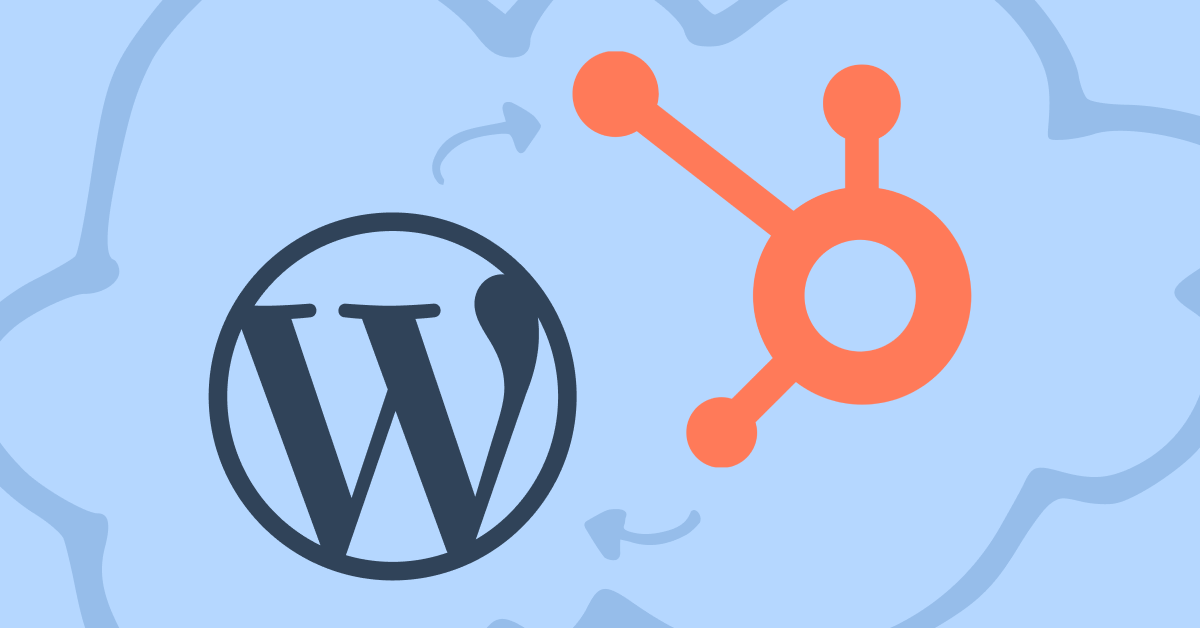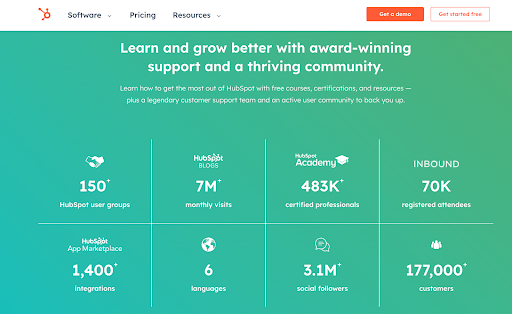Do you want to maximize your website's peak performance and drive true business growth? By integrating renowned powerhouses WordPress and HubSpot, you're in for an unstoppable combination.
WordPress is celebrated globally as one of the top-rated content management systems for its user-friendly interface, flexibility, and robustness, revolutionizing the digital terrain. With the united force of HubSpot, the leading CRM platform famous for its proven capacity to amplify conversions, sales and marketing efforts - you have a dynamic duo built for ultimate success.
By seamlessly integrating WordPress and HubSpot, firms can revolutionize their sales processes, elevate customer engagement, and establish a strategic workflow that maximizes efficiency and profitability.
In this article, we delve into integrating WordPress with HubSpot, offering insights into the simplest methods of achieving seamless integration between these two potent platforms. Here is your WordPress HubSpot integration guide.
What is HubSpot?
HubSpot is a cloud-based CRM (customer relationship management) software that has swept the internet off its feet for its unrivaled sales, marketing, and customer service features, along with its seamless compatibility with big-name business resources (HubSpot integrates with Shopify, Salesforce, Google Suite, Facebook Ads and more) to amplify your website's performance to dream-worthy heights.
HubSpot is acclaimed as an all-in-one inbound marketing platform that entices, engages, and converts more visitors to paying, loyal customers, all while streamlining the internal process (for the ultimate win-win effect). Whether you're a micro-entrepreneur or managing a booming large enterprise, you can benefit from the full-bodied business-boosting features HubSpot offers.
Picture HubSpot as a dynamic ecosystem with five diverse domains (officially called "Hubs")
- Marketing
- Sales
- Service
- Operations
- CMS (Content Management System - A codefree way to build and manage your website)
The core foundation of HubSpot revolves around its rich CRM capabilities, serving as the central hub that integrates and connects all the other functionalities, promoting businesses to oversee their customer interactions, sales pipelines, marketing campaigns, and customer service better than ever.
Benefits of HubSpot
HubSpot users have been wowed by the proven results from key HubSpot marketing tools such as:
Marketing Automation
✓ Leverage automated workflows to nurture leads at every stage of the customer journey for skyrocketed conversion rates
✓ Elevate your engagement levels and foster deeper customer relationships with targeted, personalized touchpoints (dynamic content).
✓ Save time and money by automating marketing tasks, freeing up valuable resources for impactful strategic initiatives.
Data Analytics
✓ Thrive with invaluable insights and wisdom into business efforts and customer behavior.
✓ Measure key performance metrics to confidently make data-driven decisions to optimize your business strategies and ROI.
✓ Continuously improve by identifying trends and opportunities while delivering hyper-personalized marketing for increased engagement.
Website Design
✓ Craft dazzling and user-friendly websites using HubSpot's intuitive design tools and customizable templates.
✓ Enhance your online presence by utilizing responsive and mobile-friendly designs to provide flawless user experiences on any device.
✓ Easily manage and update website content, no matter your skill level, for quick, effortless website management.
Content Creation & Management
✓ Breezily create and publish immersive blog posts, landing pages, and social media content to engage your audiences.
✓ Optimize your content management processes by efficiently handling all your assets in one easy-to-use and central location.
✓ Continually improve your content strategy by harnessing the power of HubSpot's content analytics and optimization tools.
Lead Management
✓ Easily Easily automate lead capture and monitor activities, interactions, and progress in a centralized system for heightened visibility and informed decision-making.
✓ Designate leads a score based on engagement and qualification criteria to prioritize high-quality leads with the most potential.
✓ Simplify lead nurturing methods using automated workflows, enticing with the right message at the right time for skyrocketed business growth.
Why Integrate HubSpot with WordPress?
The HubSpot WordPress integration allows business owners to capitalize on the most sought-after features from their WordPress website and their HubSpot account in one centralized and convenient place.
Famed for their flexibility and user-friendly nature, businesses can nurture and manage leads, optimize marketing strategies, deliver personalized experiences to their audience, and track growth even easier than ever; no matter their business size or technical skill.
An essential aspect of business success via the HubSpot WordPress integration is the introduction of strategic automation through several features. We're confident you'll fall head over heels with the integration's business-boosting benefits.
Contact Management - Lead Generation
Seamlessly manage contacts and sync customer information between WordPress and HubSpot's CMS to supercharge your lead management efforts with this dynamic duo.
Use the data to create preferred target market segments with intuitive tools, paving the way for targeted and personalized touchpoints with your audience that foster deeper customer connection and ignite conversions!
Forms and Popups - Content Personalization
Support your marketing strategy with hassle-free forms and popup creation, eye-catching banners and slide-ins, and click-worthy CTAs thanks to the intuitive drag-and-drop builder that ensures your WordPress website's success.
Content Personalization has never been easier! In just a few clicks, you can level up your marketing strategy with dynamic content to create a harmonious customer journey supporting your business goals while enhancing the user's experience.
Live Chat | Chatbots - Customer Service
Deliver customer service that goes above and beyond! Engage with website visitors in real-time through live chat and harness the capability of chatbots to provide instant assistance, answer queries, and guide customers along their journey faster and more effectively.
Email Automation - Improved Workflow
Never miss a beat in client communication with automated emails and messages. Keep your clients engaged and informed even when you're unavailable, ensuring a seamless workflow that nurtures connections and elevates customer success.
Built-in Analytics - Marketing Statistics
Accurate data is the vehicle driving your marketing success! Uncover precious insights and pinpoint areas for progress or refinement by analyzing comprehensive analytics easily from the WordPress Dashboard. Make evidence-based decisions and optimize your marketing strategies and WordPress site for maximum impact and customer success.
How to Integrate WordPress and HubSpot
To integrate HubSpot and WordPress, you have a few options depending on what features are most important to you, along with your HubSpot account access. Our experts have crafted a step-by-step guide for the top five ways you can integrate HubSpot and WordPress so you can get to the 'results' part even faster.
HubSpot All-In-One Marketing Plugin
The most popular integration method involves installing the HubSpot WordPress plugin on your WordPress site, granting you access to a comprehensive suite of CRM, email marketing, live chat and analytic tools straight from your WordPress dashboard. It's the most popular as it provides the most access to HubSpot's features in a unified plugin solution.
Pro: The most convenient & easily accessible way to access features in one place.
Con: Can require a few more minutes to set up to ensure proper synchronization between HubSpot and WordPress.
Step-by-Step Guide: Integration with HubSpot All-In-One Marketing Plugin for WordPress
- Log in to your WordPress website as an admin. Navigate to Plugins from the left sidebar, and then click on "Add new."
- Type HubSpot All-In-One Marketing – Forms, Popups, Live Chat plugin into the search bar, and click "Install Now" from the top right. Followed by "Activate Plugin"
- From the left sidebar, click on "HubSpot" and enter your login details for your HubSpot account (You will need to repeat these steps for each site if you have a WordPress Multisite). Be prepared to enter your HubSpot API key at this stage.
- Configure the settings, such as email marketing, live chat, forms, and analytics, to align with your business' marketing goals.
- Customize the features to align perfectly with your branding and WordPress site design.
- Test the integration by creating forms or using the live chat functionality.
HubSpot Tracking Code
By adding HubSpot's Tracking Code to your WordPress site, gain a deeper understanding of your customers and their buying journey through valuable analytics. With just one code installation per site, you can easily monitor visitor activity to optimize your marketing campaigns further, giving you the evidence you need to make impactful marketing decisions.
Pro: In-depth but easy-to-digest data into website traffic and user behavior, allowing you to create better content and campaigns or fill in any missed opportunities.
Con: Technical knowledge of your WordPress site is likely required to add and maintain the tracking code due to some restrictions and technicalities.
Step-by-Step Guide: HubSpot Tracking Code
- Log in to your HubSpot Admin account, and from the main navigation, click "Settings" followed by "Tracking and Analytics Settings."
- Depending on the type of HubSpot account you have will determine your next action.
If you use HubSpot's free tools or Marketing Starter, click "Tracking Code" from the left sidebar.
Any other HubSpot account types will have to click "Tracking and Analytics" from the left sidebar, followed by "Tracking Code."
- From the section called "Embed Code," click "Copy" (or if you need to send it to a team member who will be installing the HubSpot Tracking Code, click "Email to my Web Developer."
- Log in to your WordPress site to install the code you have just copied. From the left-hand navigation bar, click "Appearance." followed by "Editor."
- Select the "Footer" from the theme files on the right side of the page. Paste the HubSpot Tracking Code here. Ensure you press the "Update file" button once pasted.
Expert Advice: If you have installed the HubSpot All-In-One Marketing Plugin for WordPress, this tracking code will automatically be added to your website for you.
Zapier Integration
Optimize your internal workflows and automate repetitive tasks by integrating HubSpot and WordPress through Zapier. With a swift and simple setup that takes only minutes and a few clicks to complete, you can marry up the platforms and enjoy enhanced efficiency.
Pro: In 2 minutes, streamline all your business workflow apps for maximum efficiency.
Con: The free Zapier account can have some limitations. You may need to consider a paid version, depending on your use case.
Step-by-Step Guide: Zapier HubSpot WordPress Integration
- If you haven't already, Sign up for a Zapier account.
- Log in to your WordPress website as an admin. Navigate to Plugins from the left sidebar, and then click on "Add new."
- Type Zapier for WordPress into the search bar, and click "Install Now" from the top right. Followed by "Activate Plugin."
- Ensure both HubSpot and WordPress are connected to Zapier. To do this, in your Zapier account, navigate to "My Apps" from the dashboard, then click the blue button "Add Connection." Choose either the HubSpot or WordPress app and their specified prompts. Be sure to repeat this step for both platforms before moving on.
- From the Zapier Dashboard, create a new 'Zap' (AKA: automated workflow) by selecting the "Create Zap" button. Select your specified actions and triggers based on your business preferences.
- Zapier will test your triggers and actions for you. Just be sure you save before closing by selecting “Publish” from the upper right hand corner.
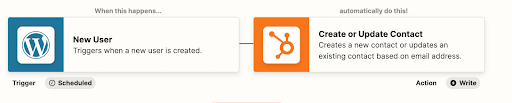
WPForms Integration
WPForms allows you to integrate HubSpot with your WordPress forms effortlessly, gathering precious user data and flawlessly transferring it to your HubSpot account for organized and time-efficient lead generation and management.
Pro: It's a user-friendly drag-and-drop form creator means it's a code-free option, empowering any technically skilled employee to take necessary steps to capture invaluable client data without the need for pricey developers.
Con: Limited functionality to form integration only.
Step-by-Step Guide: WPForms Integration for HubSpot and WordPress
- Log in to your WordPress website as an admin. Navigate to "Plugins" from the left sidebar, and then click on "Add new."
- Type WPForms plugin into the search bar and click "Install Now" from the top right. Followed by "Activate Plugin"
- From the left hand menu, select "Plugins" followed by "WPForms" before clicking into the integrations tab.
- From the HubSpot Integration option, click "enable." Enter your HubSpot API key to connect your WPForms and HubSpot account.
- Based on your business goals and preferences, update any of the integration settings (for example, mapping form fields to HubSpot properties).
- Create a new form, selecting "HubSpot Integration" to associate it with your HubSpot account, save and enjoy the features of your integration!
Gravity Forms Integration
Capture feedback or leads with impactful surveys and forms that seamlessly connect to your HubSpot account with the Gravity Forms integration. Collect and strategize valuable data and insights, empowering you to skyrocket targeted marketing campaigns and supply personalized experiences to your audience.
Pro: Incredibly popular form and survey solution giving you centralized access to generate and nurture leads at all stages.
Con: Requires the Gravity Forms plugin, which may involve additional costs for access to some features or extended support.
Step-by-Step Guide: GravityForms Integration for HubSpot and WordPress
- Log in to your WordPress website as an admin. Navigate to "Plugins" from the left sidebar, and then click on "Add new."
- Type Gravity Forms WordPress Plugin into the search bar and click "Install Now" from the top right. Followed by "Activate Plugin."
- From the left-hand menu, select "Plugins" followed by "Gravity Forms." Once loaded, navigate to the "Add-On's" Tab and select the HubSpot Add-on.
- Activate the HubSpot Add on by entering your API Key.
- Based on your business goals and preferences, update any of the integration settings (for example, such as selecting the HubSpot lists or workflows to assign form submissions).
- Select "Forms" and "Create a new form" to use the editor. Save when completed.
- Map the form fields to corresponding HubSpot properties, ensuring the data is synced accurately.
- Save the changes and publish the form on your website.
- Test the integration by submitting a form entry and verifying if the data is successfully transferred to HubSpot CRM.
Let Web Canopy Studio help with your WordPress HubSpot Integration
The WordPress HubSpot Integration is renowned as a champion combination that will elevate your website's performance and drive business growth to all new levels. By flawlessly merging these two influential platforms, businesses can revolutionize their sales processes, advance customer engagement, and establish a strategic workflow that maximizes efficiency and profitability.
As specialists with inbound marketing, Web Canopy Studio offers the most professional and efficient solution to aid with the integration of your WordPress site and HubSpot CRM account.
Speak to us today to unlock your business's true potential!