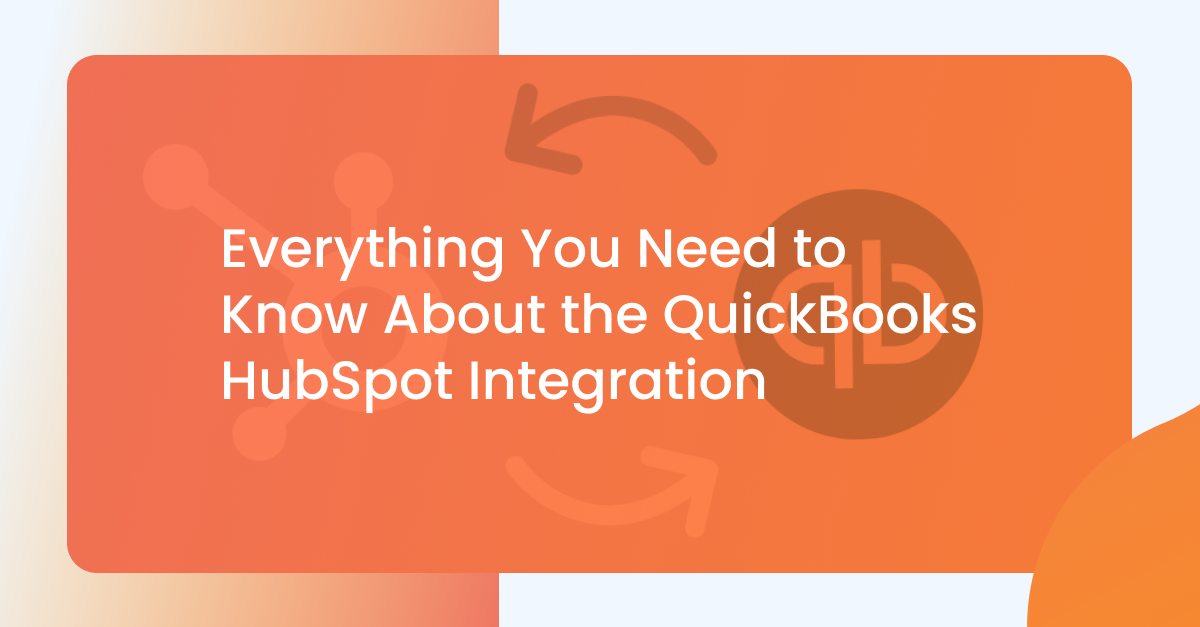As the business world becomes increasingly competitive, companies must differentiate themselves in their heavily saturated industries by developing smooth business operations.
The key to an effective business strategy is the seamless coordination between ERP (Enterprise Resource Planning) and CRM (Customer Relationship Magamanent) software. Companies can only share product data, create invoices, and generate insightful reports through this collaborative effort.
This is why more and more business owners are looking for a QuickBooks and HubSpot integration. Synchronizing the work of HubSpot as a CRM platform and QuickBooks as an ERP tool leads to improved marketing and sales, driving the growth and success of a business.
In this article, we shall take a closer look at the HubSpot QuickBooks integration, how it works, why it's important, and how you can set one up to see your business expand.
What is a QuickBooks HubSpot Integration and Why Do You Need One?
HubSpot is one of the leading content management system platforms, with inbound marketing services enabling companies to create content that caters to their target audience.
Although the HubSpot CRM offers efficient marketing automation tools, it needs to provide the infrastructure to create invoices and manage financial data. This is where HubSpot's ability to integrate with other tools seamlessly comes in handy.
One of these tools is QuickBooks, a popular accounting and financial data management app. Many HubSpot users rely on QuickBooks Online to review and edit their invoice details, which is why ensuring a smooth HubSpot QuickBooks integration is essential.
A QuickBooks HubSpot integration effectively allows businesses to synchronize their marketing and accounting software to generate a complete picture of their customer under one system.
Now that we have established what a HubSpot QuickBooks integration is let's take a closer look at why companies would need such a collaboration.
Effective Collaboration Between Different Teams
A QuickBooks Online integration aligns the different teams across a company by ensuring that the marketing and sales team can communicate effectively with the finance and accounting team.
Positive Customer Experience
A QuickBooks and HubSpot integration can sync QuickBooks customers with HubSpot's customer relationship management software. This means that all your customer details, like customer invoices and sales data, are stored in one platform, making it easier for sales and support teams to serve customers more efficiently.
Improved Cash Flow
Since a HubSpot QuickBooks integration creates a smooth communication channel between different departments within a company, it is easier to coordinate the actions between issuing a proposal and receiving and collecting invoices. This coordination is key to improving the cash flows within a company.
Decreased Administrative Work
A QuickBooks HubSpot integration means you do not require personnel for manual data entry into your HubSpot account. Not only is this time cost-effective, but it also ensures accurate data is recorded as workflow automation reduces human error.
Accurate Source Tracking and Reporting
A HubSpot QuickBooks integration generates multiple data points to automatically create custom reports that contain invoice information, payment status, and sales growth.
What are the Common Uses of a QuickBooks HubSpot Integration?
At this point, it's clear that a HubSpot QuickBooks integration is vital to creating a cohesive business on HubSpot's CRM platform. We have discussed why you would need to integrate HubSpot and QuickBooks, so let's move on to explore the common uses of such an integration.
Contact Syncing
One of the primary uses of a HubSpot QuickBooks integration is syncing contacts between two systems. Integrating HubSpot and QuickBooks automates this process, which is more efficient than manually entering data. There are two ways to sync contacts: HubSpot to QuickBooks syncing and QuickBooks to HubSpot syncing.
HubSpot to QuickBooks
This feature is only available for QuickBooks to HubSpot product sync, and a HubSpot default integration does not include this option. Instead, you must invest in a third-party integration tool to carry out this process.
QuickBooks to HubSpot
The HubSpot default integration offers this feature, but only for new contacts. Any further payment made in QuickBooks instantly enters into its related HubSpot contacts in this sync.
Product Syncing
Similar to contact syncing, product syncing also involves two processes, a QuickBooks to HubSpot sync and a HubSpot to QuickBooks sync. A QuickBooks to HubSpot products sync and can be managed using an automation tool.
Invoice Creation
The QuickBooks HubSpot integration is also commonly used for creating invoices. This option is available in the default integration, allowing users to develop an invoices section within HubSpot. Any invoice created in HubSpot will automatically be connected to its HubSpot record, along with the invoice status being synced to its relevant invoice data.
Invoice Linking
One of the most popular uses of the QuickBooks HubSpot integration is the linking of invoices with HubSpot's interface. This feature lets users manually link invoices with any deals, records, contacts, and companies featured on HubSpot. It also keeps users updated on HubSpot's invoices section. Although the status of an invoice is synced automatically, the Invoice has to be linked manually. Invoice linking is included in the default integration and requires no third-party tools.
Workflow Automation
A QuickBooks integration can trigger workflow automation using new invoice deal properties such as invoice recipient, number or date. Examples of this can be seen in transactional emails on billing, invoice reminders, overdue payment reminders, and successful payment notifications.
Financial Data Reporting
A QuickBooks HubSpot integration plays an essential role in reporting financial data. A QuickBooks and HubSpot integration allows users to create reports and dashboards based on invoice data from QuickBooks. This data is then linked to its original source so that marketing and finance teams can analyze the 'Return on Investment' of different marketing sources.
What are the Limitations of a QuickBooks HubSpot Integration?
Now that we have discussed the many uses of a QuickBooks HubSpot integration, let's look at the limitations this integration faces.
- Most options in the default integration are synced in one way, which means third-party tools are required for two-way integrations.
- The integration does not offer custom objects; only default objects can be linked.
- There is no automated linking between QuickBooks invoices, emails, and contacts; all invoices require manual linking.
- Old communication and product records are not accessible for syncing.
- Tax codes, currencies, and clients' geographical locations limit the integration.
How Do You Integrate QuickBooks with HubSpot?
HubSpot's ability to smoothly integrate with other apps is one feature that earns it its place as a leading marketing platform. Integrating QuickBooks into your HubSpot account is simple; with these five steps, you should have no problem setting up your QuickBooks account.
Install QuickBooks Online Integration in HubSpot
- Click the Marketplace symbol on the left of the main navigation bar and select App Marketplace. You can use the Marketplace icon to connect multiple accounts.
- Use the search bar to find and choose the QuickBooks Online Integration.
- Click on the Install App icon to the right of QuickBooks Online.
- Log into your QuickBooks Online account.
- After successfully installing the integration, you can click on the Connected Apps option for customizations.
Enable Contact Syncing
- Go to the navigation bar of your QuickBooks account and click Settings.
- Go to Integrations > Connected Apps on the left side and choose QuickBooks Online.
- Look at the drop-down option and choose Contacts.
- Select On to sync data from your QuickBooks customers with your HubSpot contacts.
Enable Product Syncing
- Click Settings on your HubSpot account's main navigation bar.
- Look to the left side, go to Integrations > Connected Apps, and choose QuickBooks Online.
- Look to the drop-down menu and Select On to sync your QuickBooks products with your HubSpot products.
Create Invoices
- Look at the Sales drop-down menu and select Deals.
- Click on the Name of a deal record to select it.
- Look to the Invoices Section and click Create Invoice on the right side.
- Create Invoice> Next > Add QuickBooks products > Select payment terms like 'Invoice Create Date'.
Create Workflows
You can create HubSpot workflows yourself or use a workflow template. Here are the steps involved in designing your workflow.
- From your HubSpot account, go to Automation > Workflows.
- To create your workflow, click Create workflow > From scratch.
- To create a workflow using a template, click Create workflow > From template.
- To copy or edit an existing workflow, navigate to that workflow and click Clone or Edit.
- You can create HubSpot workflows using invoice deal properties like invoice number, recipient, invoice billed, its status, and due date.
Apps that Can Make Your QuickBooks HubSpot Integration More Effective
Marketplace apps can make your QuickBooks HubSpot Integration more effective and bypass the limitations you may encounter during the default integration. Here is a compilation of such apps.
QuickBooks Desktop Sync:
This app helps users integrate QuickBooks Desktop with HubSpot, a feature not available in the default integration.
IntegrateIQ:
IntegrateIQ features two-way syncing while providing support for HubSpot Custom Objects.
Quote to QuickBooks:
This app automates the transfer of HubSpot quotes to estimates in QuickBooks.
Third-Party Bridges:
These apps connect HubSpot and QuickBooks for specific purposes. Examples of third-party bridges are Zoho Flow, Zapier, and Integrately.
Conclusion
An effective HubSpot and QuickBooks integration can be the driving force behind achieving a business's marketing and sales goals and its overall growth.
This article has looked at how this integration works and how you can set your own. After going through this article, you are ready to embark on your journey to establish a QuickBooks integration.